Support System Quick Guide
A help desk system that helps to monitor and solve software problems
and requests for clarification, quickly and easily

Overview
Before creating a ticket, please make sure you've exhausted all off the great resources available to you, see if there's an existing topic that relates to your issue in FAQ Knowledge base, be sure to have read the best practice & recommendation, gathered our guidelines in the wiki portal.
If you didn't find the information you need and feel that you need to create a technical support ticket, please follow the instructions below.
Prepare to log your ticket
Write up the "Steps to Repeat"
Grant Login Access
Submit your ticket

Prepare to log your ticket
Prepare to log your ticket
You will need two things before creating a ticket:
-
Write up the Steps to Repeat
-
Grant Login Access
Our support team will need a detailed description of your issue and, most importantly, an easy to understand list of "Steps to Repeat".
Steps to Repeat are the most vital piece of information that you can provide because allows us to replicate and further investigate the issue.
Don't forget you will need to grant Login Access to the org so our Support can investigate the issue.

Write up the "Steps to Repeat"
Write up the "Steps to Repeat"
What do we mean by "Steps to Repeat"?
Our support team needs an exact "clickstream" or detailed list of steps you took when you encountered the issue.
For example:
-
Log into my org
-
Click on Configuration button
-
See an error that says " Error2212"
We also welcome (and encourage) screencasts and screenshots to add more detail.
A picture is worth a 1000 words !

Grant Login Access
Grant Login Access
In order to troubleshoot your issue, we will most likely need to log into your org.
You will need to grant us:
-
Grant login access using your Salesforce interface
-
Go to settings
-
Click on Grant Account Login Access
-
Select the access duration (i.e. Month)
-
Click save

Submit your ticket
Submit your ticket
In the support web home page click on Button “Create a Ticket”.
You will enter in a new page that will permit you to send you request compiling the form.
To receive an efficiente answer from our support team please follow the below instructions.
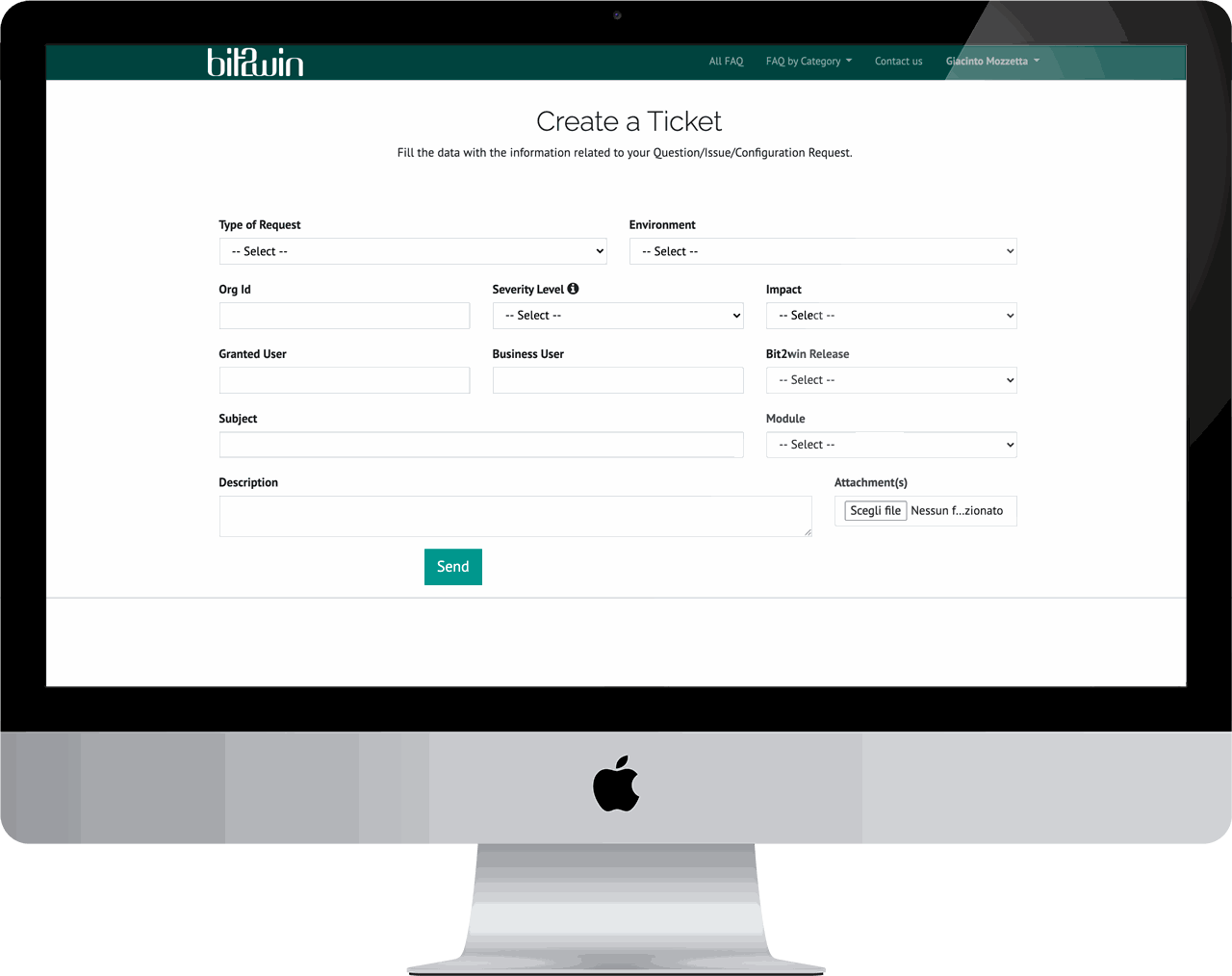
How to fill in correctly the form
Create a Ticket: in the support web home page header click on Button
Type of Request: indicate if the topic that best fit your request is an Issue, a Question or a Configuration
Environment: select the environment where you are having the problem: Development/Test, UAT, Production
Environment ID: specify your Salesforce Org ID
Severity Level: indicate if your ticket is Cosmetical, Minor, Major or Critical. Please DO NOT put Critical unless its a business stopping issue.
Impact: specify if the issue is Blocking or Non Blocking.
Granted User: share with us the Granted User
Business User: indicate the Business User that is encountered the problem
Bit2win Release: select the bit2win Release installed in the environment where you are reporting the problem.
Subject: write a short description with information specific to your issue.
Module: select the bit2win Module that is causing the issue.
Description:
-
A detailed explanation of the issue you are encountering, including as much detail as possible.
-
Detailed Steps to Repeat so that the our support team can troubleshoot the issue.
-
The result you are getting and what you expected to happen.
Send: click the button to submit the ticket.